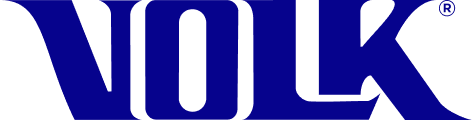Retinal images that appear too bright, too dark, blurry, or contain glares and shadows can be easily corrected using these helpful tips.
Problem: Image is too bright
Solution: If an image is overexposed, you may need to decrease the brightness by going to the Brightness setting found on the imaging screen. (Section 2.8 in the IFU)
Problem: Image is too dark
Solution: If an image is underexposed, you may need to increase the brightness by going to the Brightness setting found on the imaging screen. (Section 2.8 in the IFU)
Problem: Image is blurry/not in focus
Solution: If you’re using tap to focus, wait until the focus is locked and check that the focus is sharp prior to capturing the image. If tap to focus does not suffice, switch to manual focus mode, and adjust the diopter value until the image is clear. (Section 2.8 in the IFU)
Problem: Image has glares on the top/bottom of the retina
Solution: A white glare can appear if the imaging distance is too far, or too close, to the eye. If the glare is on the top of the image, move the device closer to the eye. If the glare is on the bottom of the image, move the device further away from the eye. (Section 2.9 in the IFU)
Problem: Image has shadows on the retina
Solution: A black shadow can appear if you are not properly aligned to the pupil. The shadow is a result of capturing some of the iris in the image. Correct this by ensuring there are no dark areas (shadows) in the preview screen prior to tapping the capture button. To remove the shadows in the preview screen, move the device in the opposite direction of where the shadow is located. For example, if the shadow is on the right, slightly shift the device to the left until you are properly aligned with the pupil. (Section 2.9 in the IFU)
Problem: Image looks cropped on the edges
Solution: Dark edges around the border of your image can be corrected by adjusting your mask calibration under the Advanced Tools in the Settings Menu. (Section 2.6.7 in the IFU)
For further assistance, please email support@volk.com.